Introduction
Connect your Instagram so you can select customer photos & videos from your posts, tags, mentions, hashtags, and reels. When there are new customer photos or videos, we will e-mail you.
Requirements
To connect your Instagram account, you just need to meet these 2 requirements:
- Your Instagram account is set to a Business or Creator account.
- Your Instagram account is connected to your Facebook Page.
How to set your Instagram to a business or creator account
The steps here are copied from Instagram for your convenience. As Instagram often changes, google "How to start a business account on Instagram" and double check.
- Go to your profile and tap Menu in the top right-hand corner.
-
Tap Settings and privacy.
For some accounts, the Switch to professional account option will be listed directly under Settings. - Tap Account.
- Tap Switch to professional account.
- Tap Continue.
- Select a Category for your business and tap Done.
- Tap OK to confirm.
- Tap Business.
- Tap Next.
- Add contact details and tap Next. To skip this step, tap Don’t use my contact info.
- Tap X on the top right corner to return to your profile.
How to connect a Facebook Page to your Instagram account
The steps here are copied from Instagram for your convenience. As Instagram often change, google "How to connect a Facebook Page to your business account" and double check.
- Go to your Instagram profile.
- Select Edit profile.
- Under Public business information, select Page.
- Tap Create Facebook Page or Connect an existing Page.
- Choose a Page from your Pages that you'd like to connect to or select Create a new Facebook Page.
- Tap Done after you've selected a Page or created a new Page.
Your business account is now connected to a Facebook Page. If the Page you'd like to connect is not showing in the drop down from your profile, it may be because you don't have Facebook access to that Page. Check your Page's settings and make sure you have permission to add that Page to your Instagram business profile.
Permissions
Socialphotos takes your privacy and security very seriously. We asks for the minimum required Instagram permissions to function. Specifically, these are the permissions that we require:
- instagram_basic
- instagram_content_publish
- instagram_manage_comments
- pages_show_list
- pages_read_engagement
- Instagram Public Content Access
You can learn more about these permissions from Instagram's Permissions Reference page. Note that we do not post anything to your account.
Connect Your Instagram
To connect your Instagram, you can follow these simple steps:
- Go to Settings → Instagram
- Click "Connect Your Instagram"
- This opens a Facebook modal that will guide you
- Select the Instagram account that you want to connect to Socialphotos
- Select the Facebook Page that is connected to your Instagram account
- Make sure that you grant us all the required permissions
- Click done and you're set
Cannot Connect Issues
If you cannot connect your Instagram on Socialphotos, the most likely reasons are:
- Your Instagram account is not set to a Business or Creator account.
- Your Instagram account is not connected to a Facebook Page.
Check Your Instagram Account is a Business or Creator account
- Open the Instagram app on your mobile phone
- On your profile screen, it should indicate that it's a professional account.
- Click on "Edit Profile"
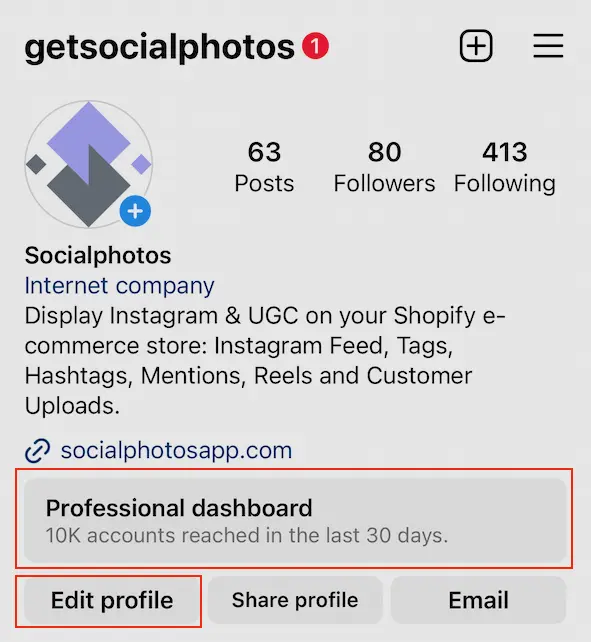
Check which Facebook Page is linked with your Instagram Account
- Open the Instagram app on your mobile phone
- Go to your profile screen
- Click on "Edit Profile"
- Look for "Public Business Information"
- Check to make sure that a Facebook Page is linked

Limitations
These limitations are set by Instagram.
- We cannot fetch past mentions and hashtags. We can only get new mentions and hashtags when your Instagram is connected to Socialphotos.
- You can only track a maximum of 30 hashtags.
- Your Instagram connection expires every 3 months, and you will need to re-connect. We will e-mail you when your connection is about to expire.
Because of these limitations, here are some general rule of thumb:
- Encourage your customers to tag you in their photos and videos. We can fetch all the photos and videos that you are tagged in.
- Limit the number of hashtags you use. If you use a different hashtag for each product, you won't be able to track all of it. Instead, have a few hashtags for your brand, and several hashtags for your collections.
FAQ
I receive an email that says "Instagram token expires in X"
Instagram requires that you to re-connect every 3 months. Re-connecting is quick and easy, go to Settings → Instagram and click "Connect Your Instagram". Click on "Continue as XXX" and the "Facebook Login Modal" will close.
I already connected my Instagram, but I am missing my mentions on my posts.
Unfortunately Instagram does not allow Socialphotos to fetch old mentions or hashtags for privacy reasons. We can only fetch mentions or hashtags after you connect your Instagram, not before.
Why are my Instagram Feed missing some posts?
If your missing post is a reel, then it's probably because it contains copyrighted music. Instagram API does not allow us to fetch the media if it contains copyrighted material.

I deleted my post on Instagram but it still appears on Socialphotos?
We remove deleted posts within 24 hours. Please check back again the next day and your deleted posts should be removed on Socialphotos as well.
I started tracking an Instagram hashtag, but I am not seeing any customer photos or videos.
Unfortunately Instagram does not allow Socialphotos to fetch old mentions or hashtags for privacy reasons. We can only fetch mentions or hashtags after you connect your Instagram, not before.
I see old customer photos and videos that I want to use. How do I add those?
If your customers tags you on their posts, you will see it on your Instagram → Tags page. If they didn't tag you, you can mention yourself in their post's comments and then you will see it on Instagram → Mentions page. Finally, if you have the link to their posts, you can use Instagram → Links feature.
Multiple Facebook Pages
You may have multiple Facebook Pages, but only one can be connected to your Instagram account. You need to link the correct Facebook Page on Socialphotos. Follow these steps to make sure that you are connecting the right Facebook Page:
- Open the Instagram app on your mobile phone and click on "Edit Profile"
- Take note of the Name, Username, and Page. The Page is your Facebook Page that is currently connected to your Instagram Business Account.
- On Your Settings → Instagram page, check that the Instagram Name, Username and Page matches what you see on your Instagram profile.
- If you have more than one Facebook Page, you have to link the Facebook Page that is shown on your Instagram profile.
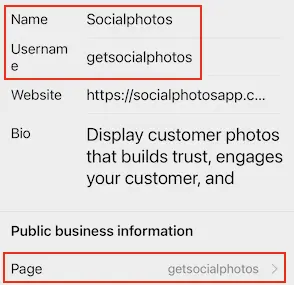

Expired Tokens
Your connection between Instagram and Socialphotos expire after 3 months. We check daily to test if the connection is still valid.
When your tokens are about to expire (~14 days), we will e-mail you and you can re-connect. The e-mail subject is "[Socialphotos - Action Required] Instagram token expires in XX" Re-connecting is quick and easy, follow the following steps:
- Go to Settings → Instagram
- Click "Connect Your Instagram"
- This will open a Facebook modal that says "You've previously linked Socialphotosapp to Facebook"
- Click "Continue as XXX"
- The Facebook modal will close and your connection is restored
That's it! Since you have previously connected Socialphotos with Instagram, Instagram sees that as confirmation that you continues to give Socialphotos access to your Instagram account.
Error Messages
If there is an issue with your Instagram connection, Socialphotos will e-mail you. The e-mail may contain the messages we get from Instagram, and they can be confusing. But no worries, 99% of the time, you can simply re-connect your Instagram and that usually fixes the issue. This is like the equivalent of restarting your computer :). Go to Settings → Instagram and click "Connect Your Instagram".
If you want to learn more about the issues themselves, below are some common issues and what they mean.
| Code | Subcode | Message | Interpretation |
|---|---|---|---|
| 100 | (#100) The parameter user_id is required. | Your Facebook Page is not connected to your Instagram account | |
| 100 | 33 | Unsupported get request. Object with ID 'xxxx' does not exist, cannot be loaded due to missing permissions, or does not support this operation. | You did not grant Socialphotos the right permissions |
| 193 | 460 | Error validating access token: The session has been invalidated because the user changed their password or Facebook has changed the session for security reasons. | You changed your Instagram/Facebook password |
| 193 | 463 | Error validating access token: Session has expired on xxxx, xx-xx-xx xx:xx:xx. The current time is xxxx, xx-xx-xx xx:xx:xx. | Your Instagram token has expired |
| 200 | (#200) Requires instagram_basic permission to manage the object | You did not grant Socialphotos the right permissions |
The fix for all these issues are quick and simple, simply go to Settings → Instagram and click "Connect Your Instagram".
Common Issues
Instagram Disconnected
Sometimes your Instagram account can get disconnected. Here are some of the reasons:
- You changed your password
- Instagram detect suspicious activity on your account
- You have not used the site for a while and Instagram logs you out
- You change your Facebook page or other information
- ...and many more
The fix quick and easy. Go to Settings → Instagram and click "Connect Your Instagram".
Cannot Track Certain Hashtags
Sometimes you cannot track certain hashtags and customers photos and videos are not showing. Here are some of the reasons:
- Your hashtag may be deemed inappropriate or have adult content.
- Your hashtag may not exist yet.